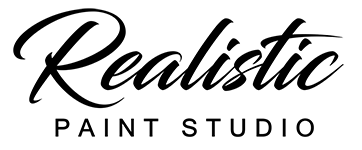![]()
![]() – Exit to the Gallery
– Exit to the Gallery
To save your work just Exit to Gallery, “Realistic” will ask to save changes.
Duplicate image: If you want to save a copy of the image enable “Save As Copy” on Exit.
![]() – Options
– Options
![]() – show/hide Color wheel
– show/hide Color wheel
![]() – show/hide Layers Panel
– show/hide Layers Panel
![]() – show/hide current brush view
– show/hide current brush view
![]() – show/hide palette
– show/hide palette
![]() – show Box
– show Box
![]() – view “Realistic showcase”
– view “Realistic showcase”
Side part:
![]() – Dropper tool picks a color from the canvas.
– Dropper tool picks a color from the canvas.
![]() – Undo button
– Undo button
![]() – brush size slider
– brush size slider
Brush size limits may vary for different brushes.
![]() – Redo button
– Redo button
Bottom Part:
![]() – Hide/Show all UI elements.
– Hide/Show all UI elements.
This button works like Laptop TAB key for most of drawing software
![]() – “Fav brush” button
– “Fav brush” button
You can see some brushes next to the fav button on a part of the screen. These are your favorite brushes you can assign.
To assign Favorite brush: click on the ![]() button and then mark required brushes from any of the available boxes. Repeated click removes brush from favs.
button and then mark required brushes from any of the available boxes. Repeated click removes brush from favs.
Incompatible brushes will be grayed out. (For example, Oil brushes for a watercolor album)
Options

![]()
Use arrows to change the background.
The background will be saved to thumbnail and also to JPG export.
Show brush outline – enable/disable brush outline and pen direction. Example: ![]()
Tablet safe mode – this can be useful if you have problems with the cursor out of sync and the actual location of the pen (WINDOWS only)
Windowed mode – enable windowed mode
Pen pressure harness – setup global Pen pressure harness
![]()
Hotkey(Windows)/Gestures(iPad) button allows you to bind custom hotkeys/gestures
Use Doubleclick to bind hotkey. (Esc to unbind)
To scroll hotkeys panel – “click and hold” (like smartphone screen)
![]() – Localization button allows choosing User Interface language.
– Localization button allows choosing User Interface language.

Click ![]() button for options:
button for options:

Triangle color picker switch Color wheel from square to the triangle
Autohide on drawing hides the Сolor wheel every time you select a color. To show it again you must click “Color wheel button” ![]()