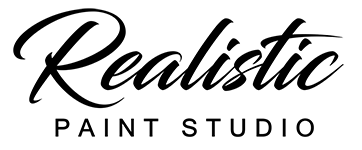iPad
The Realistic App connects to your Apple id. You can install/delete/re-install the App without any restrictions.
WINDOWS / MAC OS
“Realistic” license connects to the owner’s e-mail. You don’t need to manually register on the website. Your e-mail automatically registering at the moment of purchase.
Install “Realistic Paint Studio” and run it, you will see a dialog box asked to enter your e-mail or start trial:
Enter your e-mail to the registration dialog and click the “Register” button. That’s all, the current PC is activated!
Trial
if have not bought “Realistic” enter your email and click TRY
*You agree that Realistic may keep you informed via email about products and services.
License transferring and reactivation
If you upgrade or change your PC, you can transfer a license from one PC to another one (*no more than once a week), you can do it easily using your email and password in your personal account. Your personal account is available here: www.realisticpaint.com/login.html

Enter your e-mail and password to enter the personal area. If you have not logged in to your personal area before, click the “Forgot your password / First time login” link, the password will be sent to your email address.
Remind: you don’t need to know the password to activate Realistic, this action requires only for a license reset/re-activation.
The license administration page shows your e-mail, licenses count, activated licenses count, and Hardware id of activated PC. 
Hardware id(HID) generates from your PC hardware serial numbers – in other words, it is a unique identifier for each PC. That’s why you need to re-activate the license after the PC upgrade.
To deactivate the current PC click the “Deactivate” button. After that, you can activate “Realistic” at any new PC by your e-mail.
If you have multiple licenses, you may have difficulty determining which HID belongs to which PC. So, the first HID belongs to the first PC you’ve activated. If you deactivate the wrong PC just write to info@realisticpaint.com, we’ll fix it.
Use Change password form to change your password.
Troubleshoots:
Q: Do I need an Internet connection to use the program?
A: The Internet is only required for activation, after that you can work offline
Q: I have an Internet connection, but the program shows error message “No internet connection”
A: Be sure that firewall or antivirus doesn’t block Realistic.exe
Q: I have not upgraded my PC and have not to do anything else, but Realistic asks to enter an email.
A: In some cases, Hardware Id can be changed for unknown reasons. So, all you need to do is re-activate your license.
Q: I accidentally activated the wrong PC, what can I do?
A: Reactivate your license. If you already reactivate the wrong PC and don’t want to wait a week for another attempt, write to info@realisticpaint.com Our administrator will reset your account manually.
Q: I can’t type @ symbol on AZERTY keyboard layout and can’t register
A: Use special @ button at the top right corner of registration dialog. Another way – is temporally change keyboard layout to English, register, and back to your keyboard layout.
If you have any troubleshoots with your license don’t hesitate to contact us by info@realisticpaint.com and we will assist you as soon as possible.